If your mobile device does not prompt to connect to a Wi-Fi network, the network SSID broadcast may be turned off, or the device may not be set to connect automatically. Manually configure the Wi-Fi settings on the mobile device. Remember that SSIDs and passphrases must be typed exactly as entered on the wireless router setup; otherwise, the device will not connect properly, as shown in Figure 14-14.
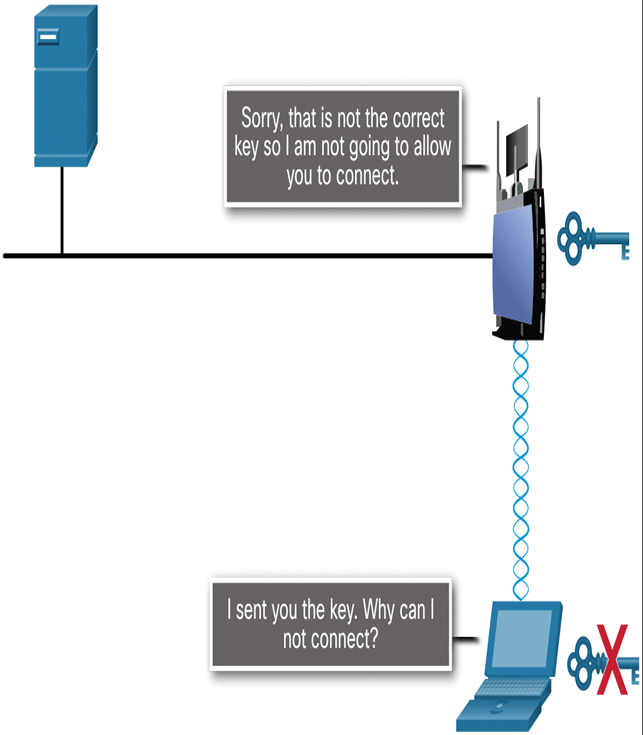
Figure 14-14 Failed Wi-Fi Authentication
To connect to a Wi-Fi network manually on an Android device, follow these steps:
Step 1. Select Settings > Add Network.
Step 2. Enter the network SSID.
Step 3. Touch Security and select a security type.
Step 4. Touch Password and enter the password.
Step 5. Touch Save.
Operating systems for mobile devices are updated frequently and may be customized by the device manufacturer. The preceding commands might not be exactly the same on your device. Online manuals for every type of device are usually accessible from the manufacturer‛s website.
To connect to a Wi-Fi network manually on an iOS device, follow these steps:
Step 1. Select Settings > Wi-Fi > Other.
Step 2. Enter the network SSID.
Step 3. Touch Security and select a security type.
Step 4. Touch Other Network.
Step 5. Touch Password and enter the password.
Step 6. Touch Join.
Configure Cellular Data Settings (14.3.4)
Most cell phone carriers offer cellular data plans, but the bandwidth limitations and charges for usage vary widely by carrier and by plan within carriers. As a result, many mobile device users use their cellular data plans only when Wi-Fi service is not available.
Android Cellular Data
To turn on or off cellular data on an Android device, as shown in Figure 14-15, use the following steps:

Figure 14-15 Android: Enable Cellular Data
Step 1. Select Settings.
Step 2. Touch More under Wireless and Networks.
Step 3. Touch Mobile Networks.
Step 4. Touch Data Enabled.
iOS Cellular Data
To turn on or off cellular data on an iOS device, as shown in Figure 14-16, use the following steps:
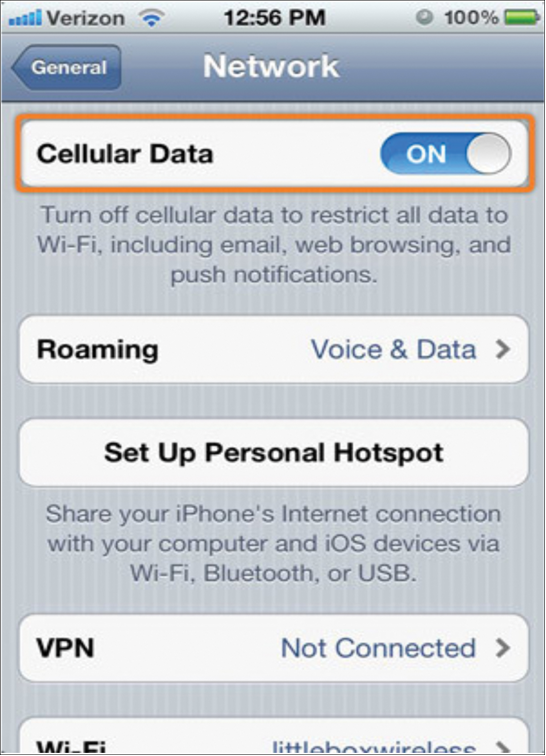
Figure 14-16 iOS: Enable Cellular Data
Step 1. Select Settings > Cellular Data.
Step 2. Turn cellular data on or off.
Mobile devices are preprogrammed to use a Wi-Fi network for Internet if one is available and the device can connect to the access point and receive an IP address. If no Wi-Fi network is available, the device uses the cellular data capability if it is configured. Most of the time, transitions from one network to another are not obvious to the user. For example, as a mobile device moves from an area of 4G coverage to 3G coverage, the 4G radio shuts off and turns on the 3G radio. Connections are not lost during this transition.
Video—Bluetooth Configuration (14.3.5)
Refer to the online course to view this video.
Simple Connectivity with Bluetooth (14.3.6)
Mobile devices connect using many different methods. Cellular and Wi-Fi can be difficult to configure, and they require extra equipment such as towers and access points. Cable connections are not always practical when connecting headsets or speakers. Bluetooth technology provides a simple way for mobile devices to connect to each other and to wireless accessories. Bluetooth is wireless, it is automatic, and it uses very little power, which helps conserve battery life. Up to eight Bluetooth devices can be connected together at any one time.
These are some examples of how devices use Bluetooth:
- Hands-free headset—A small earpiece with a microphone can be used for making and receiving calls.
- Keyboard or mouse—A keyboard or mouse can be connected to a mobile device to make input easier.
- Stereo control—A mobile device can connect to a home or car stereo to play music.
- Car speakerphone—A device that contains a speaker and a microphone can be used for making and receiving calls.
- Tethering—A mobile device can connect to another mobile device or computer to share a network connection. A device also can be tethered with a Wi-Fi connection or a cable connection such as USB.
- Mobile speaker—Portable speakers can connect to mobile devices to provide high-quality audio without a stereo system.

